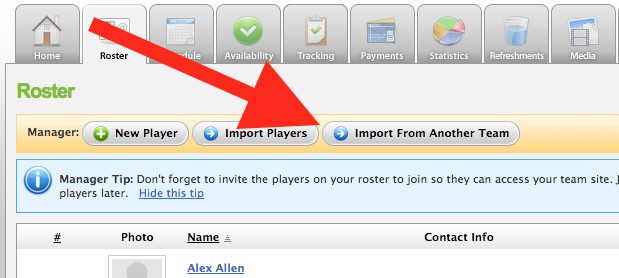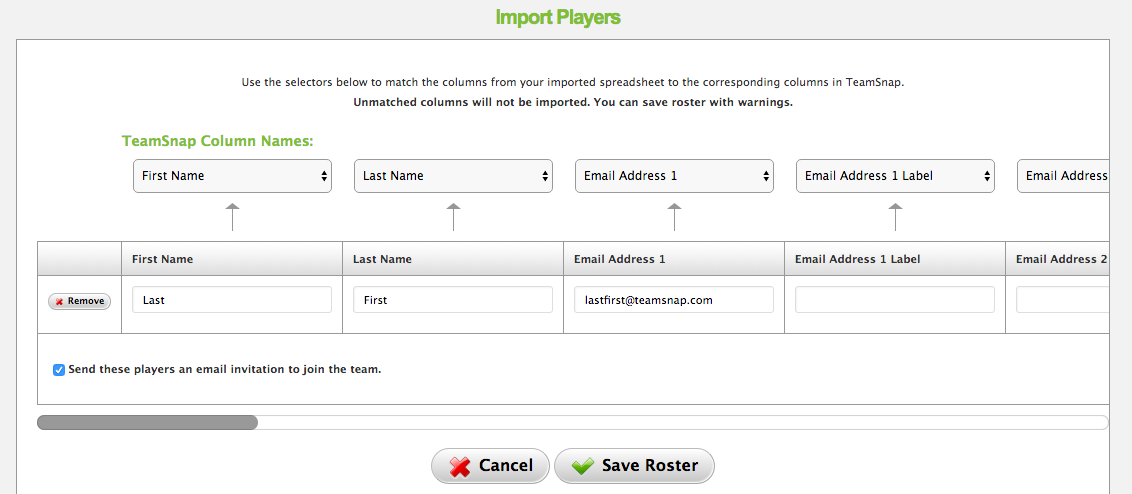Product Update: Importing Players from Another Team
Posted in:
Here at TeamSnap, we’re big fans of making your life easier. Whether it’s communication, administration or organization, we’ve got you covered. That’s why we’ve added another way for you to import players to your roster!
Importing Players from Another Team
In times of yore (a.k.a. yesterday), if you wanted to populate your roster, you’d have to track down emails to invite players, even if you’d been on a team with them before. You’d have to go to the Roster tab, you’d have to manually enter all those emails or save them to a spreadsheet and then import that, you’d have to…
Wait. What’s this?
We think you’re gonna love that button. Once you click it, you’ll get a list of every TeamSnap team associated with your account, along with all the players on those teams. Just select the players that you’d like to import to your new team and send the invites. It doesn’t get any easier than that.
And even if you don’t have a list of existing players to import from, we’ve still got you covered.
Importing Rosters from a Spreadsheet or with Email Addresses
When you click the “Import Players” button, you have the option to import from a file or from email addresses.
With the Import File option, you can upload a .csv file (a.k.a. a spreadsheet) to the Roster tab. The app will then convert that spreadsheet into TeamSnap player profiles.
If you go with the Import Emails option, all you need to do is type in the emails of your team members, and they’ll get invitations to join your team.
No matter how you do it, importing players to your team has never been easier.
Log in and try it today!
Kyle Massa is the content associate manager at TeamSnap. Outside of work, you can find him writing, reading or playing guitar for his cats.